Have you been left to self install your router to a nbn Enterprise Ethernet connection? Here is a guide which should get you started.
During my time as a Network Technical Specialist, I did troubleshooting for Telstra TID services which also used nbn Enterprise Ethernet as a carriage. I had multiple network engineers reaching out for help configuring their routers to work on nbn EE.
This lead me to writing a post on nbn EE common faults. I have since changed roles but still get contacted by small business owners who have been left hanging without support after signing up to nbn EE. This post is to help them self install their router and get connected without wasting days bouncing between support staff. This should work regardless of Internet Service Provider.
Router Types:
- TP Link AX1800
- TP Link AX3000
- Unifi Gateway
- Cisco Meraki

I will be focusing on TP Link as it is the cheapest entry level and most small businesses get recommended it but if you look for similar wordings and settings in other routers you might be able to stumble through.
Step One:
Make sure you have all the configuration details from your ISP (Telstra, Optus, TPG etc) this will include:
- IPv4 Address
- Subnet Address
- Default Gateway IP
- Primary DNS
- Secondary DNS
- BNTD Access Port
Step Two:
Place your router near the nbn BNTD (Business Network Termination Device). The BNTD is a Nokia device with a yellow fibre patch coming out of it. Ensure power to the router and BNTD. If you have no green LED's on your BNTD - contact your ISP.
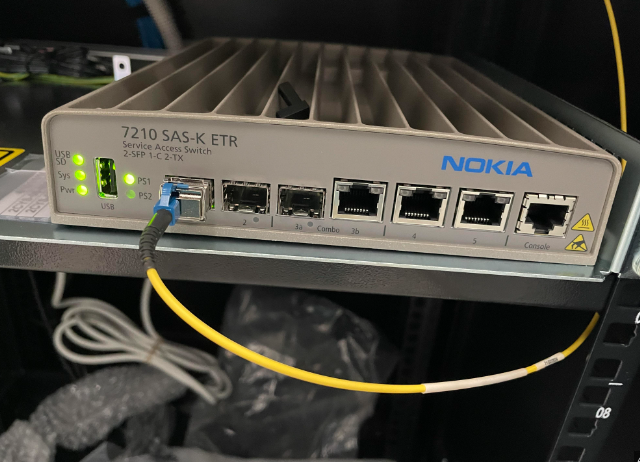
Connected an Ethernet patch cable to your nbn BNTD access port (commonly port 4) and to your routers WAN port which is blue in the below image.
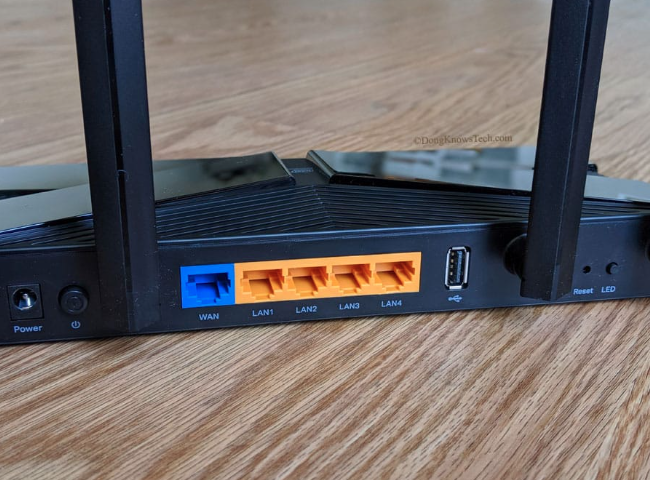
Step Three:
Connect your phone or laptop to the router via an Ethernet cable on a LAN (yellow) port or via the routers WiFi.
Open a web browser and log into the routers GUI (Graphical User Interface) by entering http://tplinkwifi.net or http://192.168.0.1 in the address bar.
You should be asked to create a new admin password if it is the first time logging in.
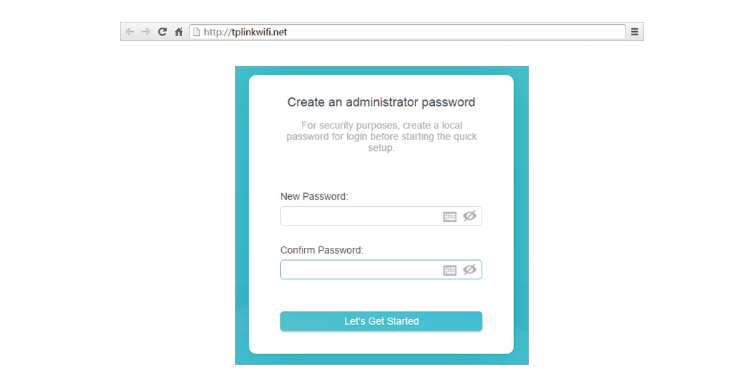
Step Four:
Configuration for nbn EE.
- Look for 'manual setup' it might be under 'advance' or just skip the 'quick setup' and then look for it.
- Select Internet
- Select WAN port speed
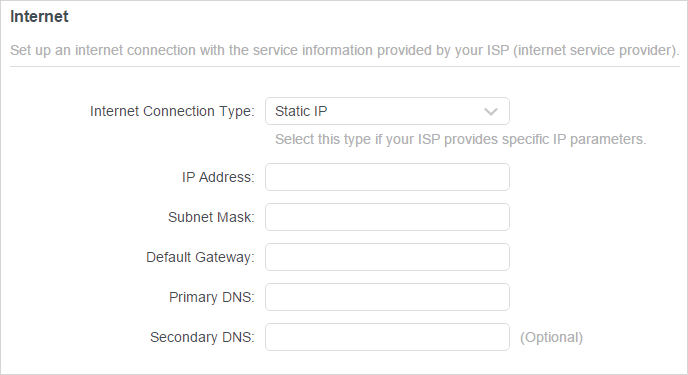
- Select Static IP as the connection type
- Enter all the details gathered from your ISP
- Configure VLAN 101 - Advance > Network > VLAN
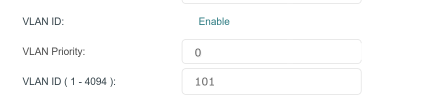
GUI's change but the images above should give you an idea of what to look for. Without the VLAN you will only be able to ping the default gateway, you will not have internet access.
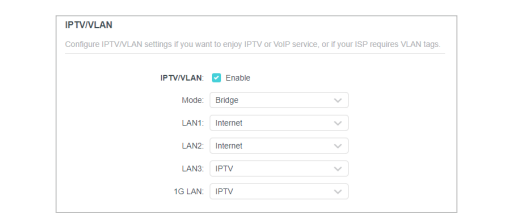
If you get this screen, you might be able to select NBN Connection as mode. If not make sure your adding the VLAN to the WAN port and internet to the LAN ports. If asked about VoIP and IPTV - add the following:
- VLAN: 101
- VoIP VLAN: 2000
- IPTV VLAN: 2100
Step Five:
Connect to the INTERNET!

Step Six:
Give us a shout out and buy us a beer 🍻
Subscribe to our email newsletter and unlock access to members-only content and exclusive updates.

Comments